User details
Once you click on a particular user, you will be taken to the User Details of the user as shown. This screen provides an overview of a user’s usage and billing.
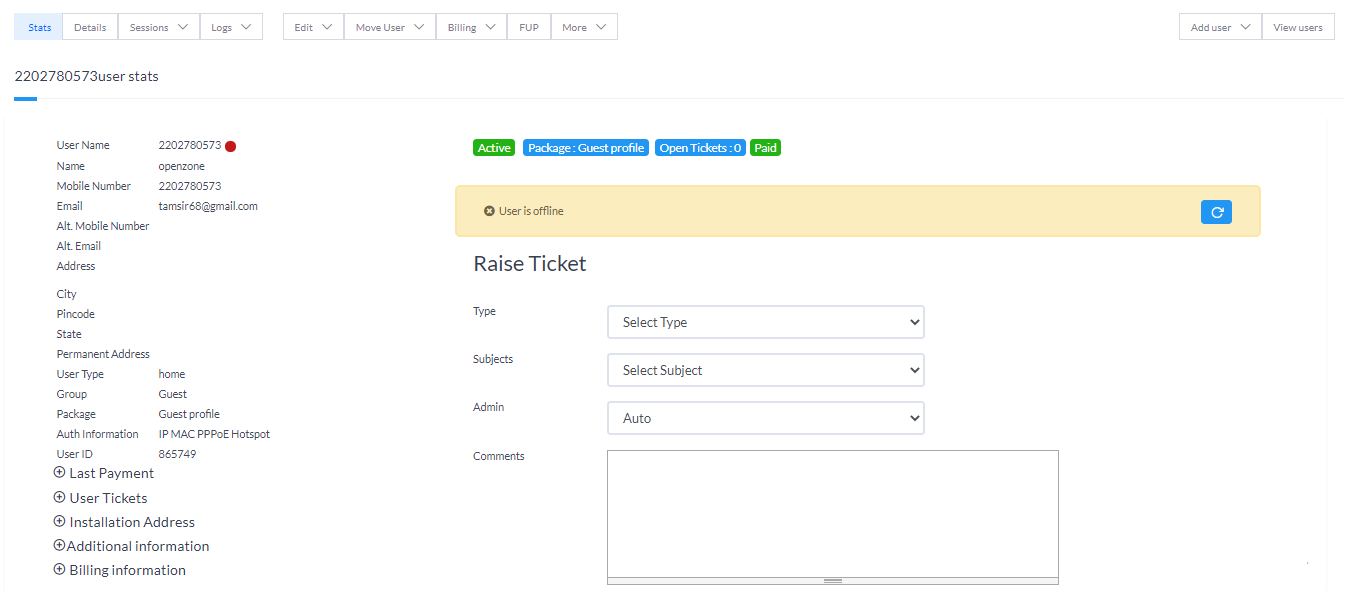
If the subscriber is a Pay-As-You-Go subscriber, you will additionally have options on this screen to Renew a user to extend the validity of the user, to Revert a renewal and to Extend the validity by providing a few additional days as Grace period.
Clicking on the sessions tab provides options to view the session details of the particular user including the Time Stamps, IP and MAC address, Data uploaded and download, NAS IP and bandwidth template.
The current active sessions are displayed separately on top and you have the option to terminate the currently active session.
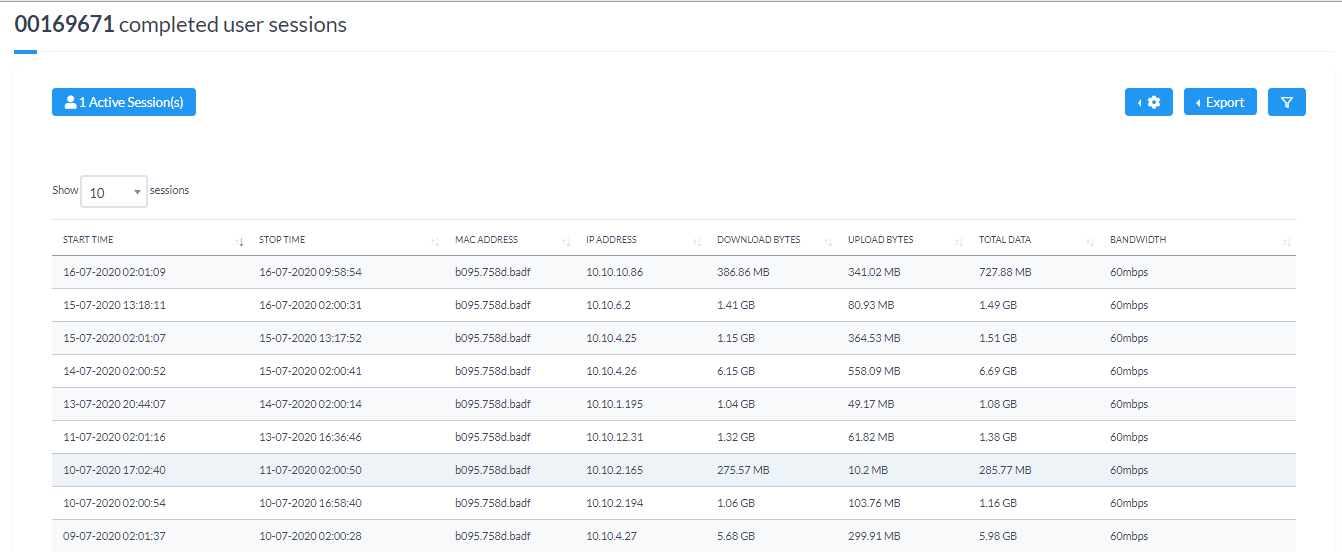
The session details can also be viewed daywise to get the information on the day-wise data consumption of a particular user.
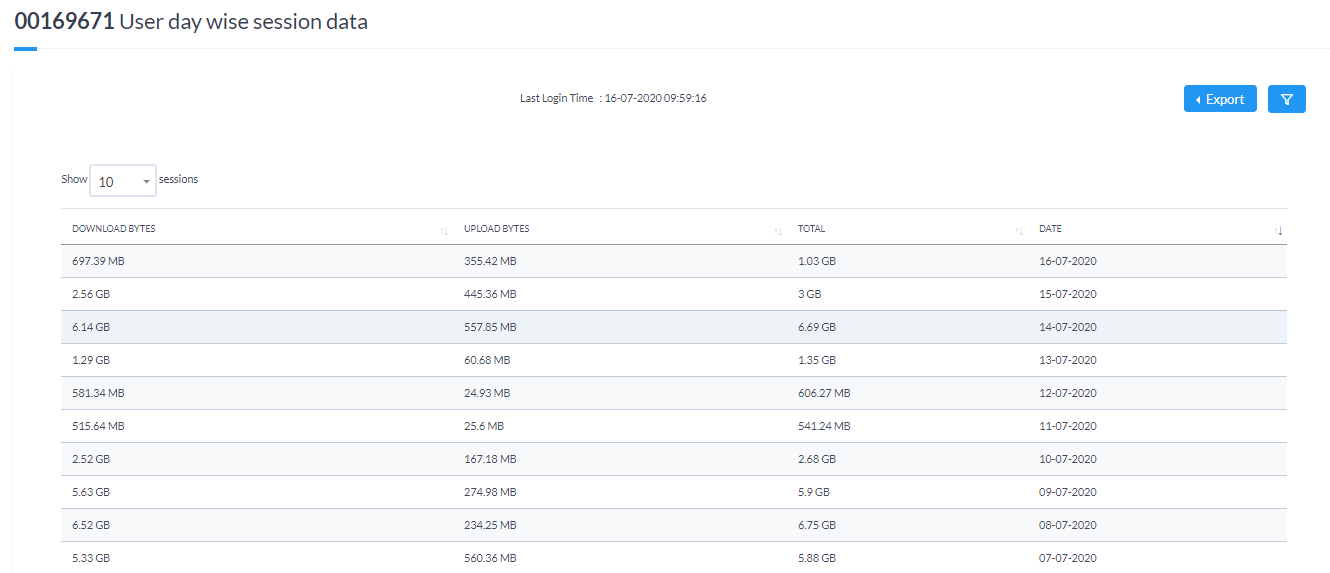
The Logs tab provides user specific logs.
- User Logs
The User Logs comprise all the AAA logs including login and disconnects and failure attempts.
- Event Logs
Consists of all the admin activity which has been performed on this user.
- SMS Logs
Comprises of all the SMS’s sent to the users.
- Email Logs
Comprises of all the Emails sent to the users.
- Payment Logs
Contains all the payment gateway transactions which have taken place including failed attempts.
- Plan History
Includes all the plan changes done for the particular user.
- FUP History
Includes all the additional data additions to the FUP applied to the user.
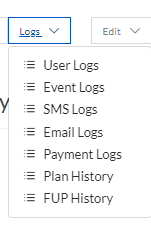
The Edit option allows the administrator to edit the user details for the particular subscriber. You can also choose to override specific parameters of the package for the particular subscriber.
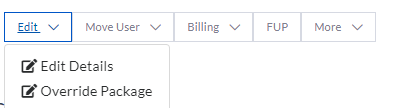
The Move User tab provides options to move the user to a different group or to move the user to a different zone altogether.
When moving the user to a different group, you can select the name of the group and whether changes need to be made in the billing for the subscriber when the group is changed. You can also move the user immediately or move the user in the next billing cycle. You can also move the user on a scheduled date.
You can choose to clear all the data used and other polices applied to the user when the group is changed.
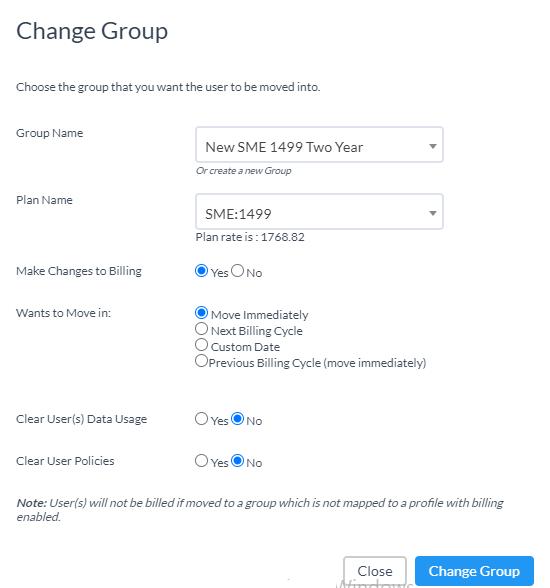
When moving a user to a different zone, you will need to choose the name of the zone and the name of the group in the new zone to which the user needs to be moved. The billing for the user wil continue to be the same as in the old zone.
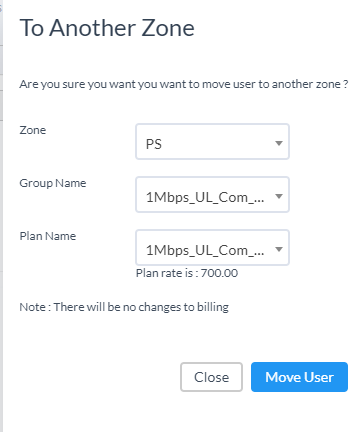
The user’s billing can be changed between Pay-As-You-Go and Postpaid/Prepaid billing. This would be used only in case of conversion of billing type for a user.
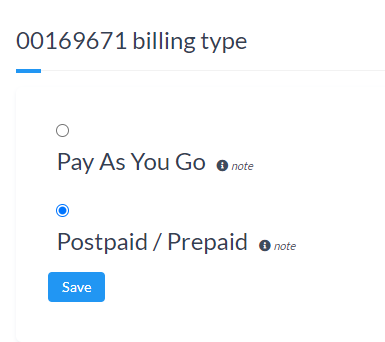
The orders section is used for creating or editing existing order based on which invoices are generated.
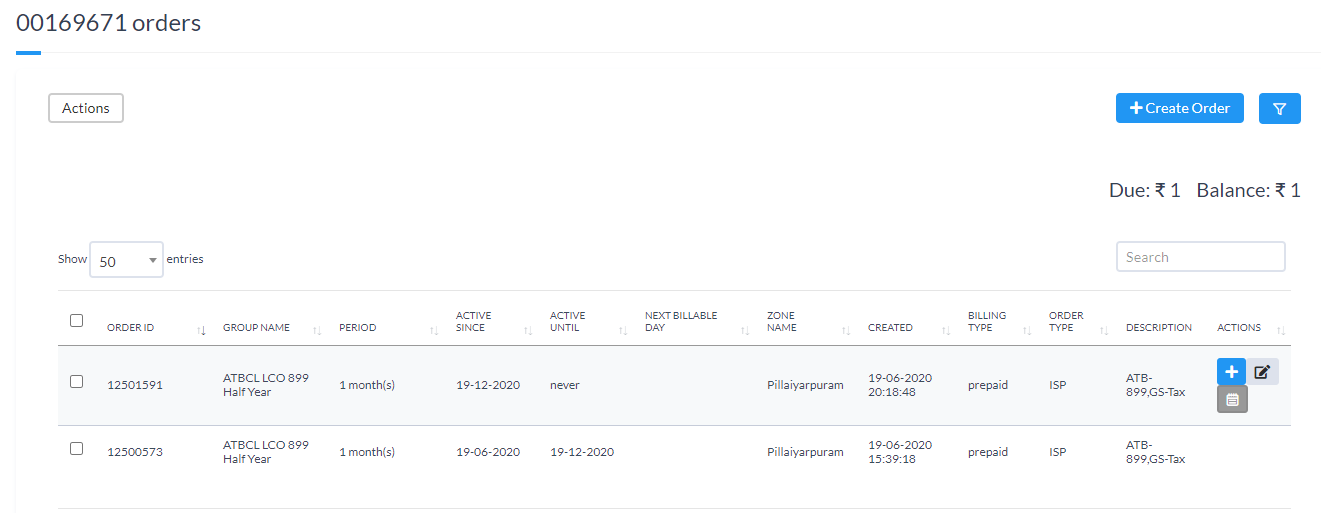
The orders area usually created automatically based on the package the user is present in and no changes need to be made here.
Based on the orders, the invoices are automatically generated. The invoice can be sent via email or viewed in PDF format from this screen.
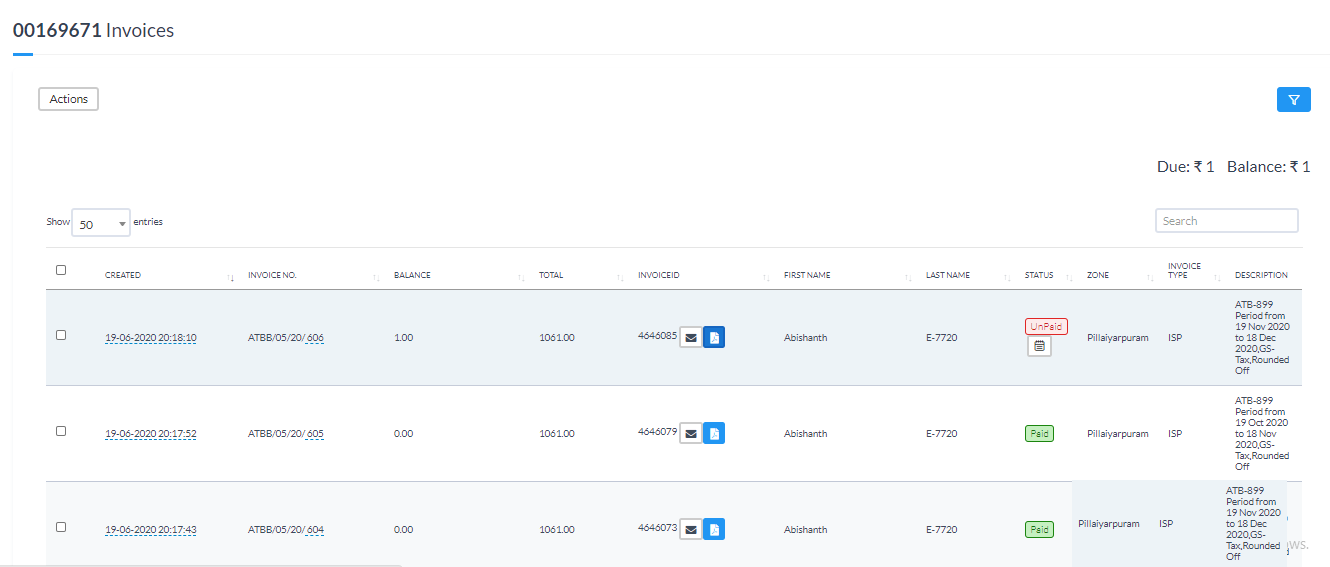
Payments can be made against the invoices or the user can simply make a payment and it would be kept in his account for adjustment against future invoices. The Due indicates any outstanding amount to be paid and the Balance indicates any excess payments made.
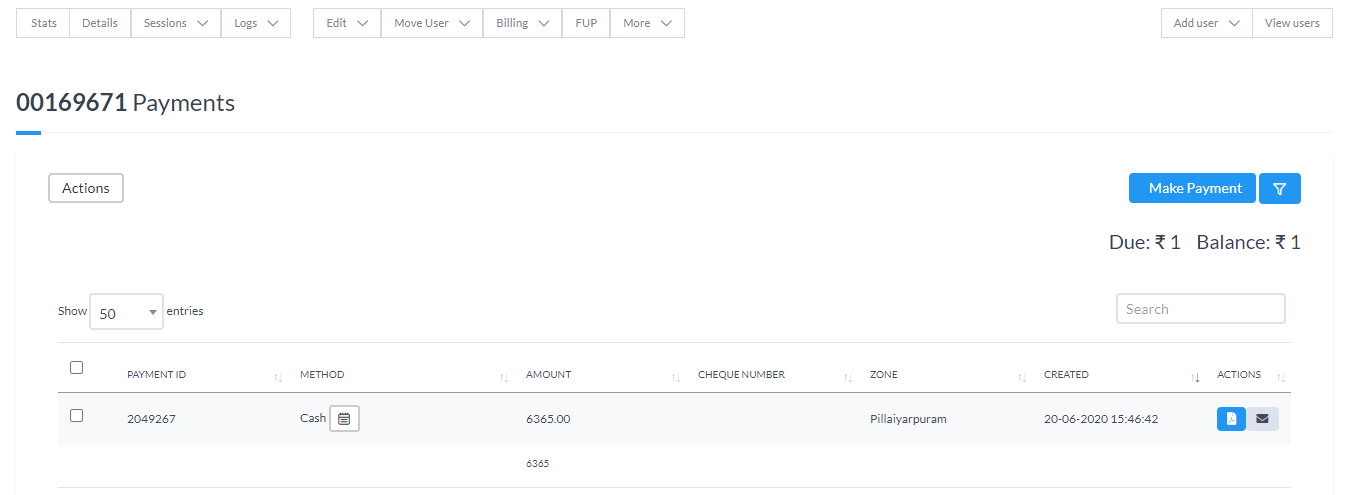
Billing for Static IP can be made by linking the orders against which the static IP is billed and then adding an order line for the static billing under the orders based on which the invoices would be generated.
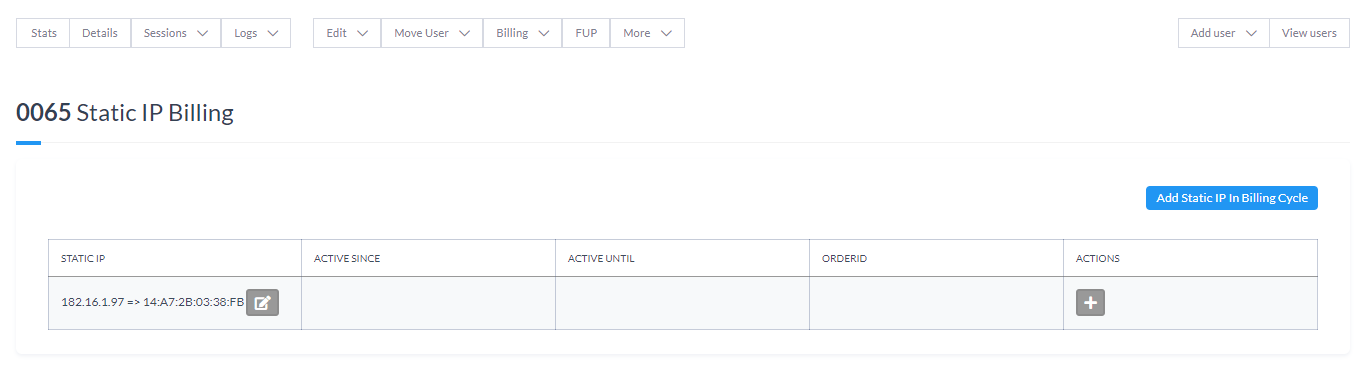
The Notifications section is used to enable and override notifications for the particular user.
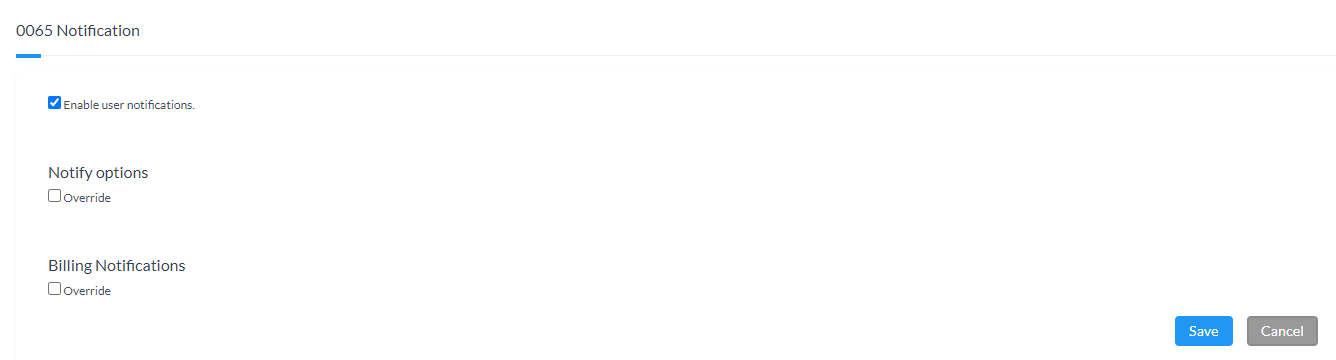
The Terminate User option is used for permanently disconnecting a user when they are no longer a subscriber on your network. You can choose when to terminate the user and the action to be taken on the outstanding invoices.
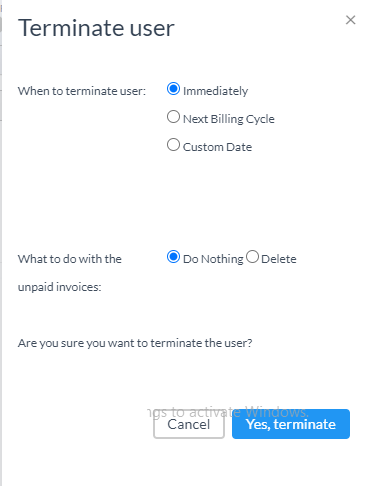
You can apply a discount and map a discount product on the next invoice which is generated. You can override the discount and provide a custom value by unchecking User Default Price.
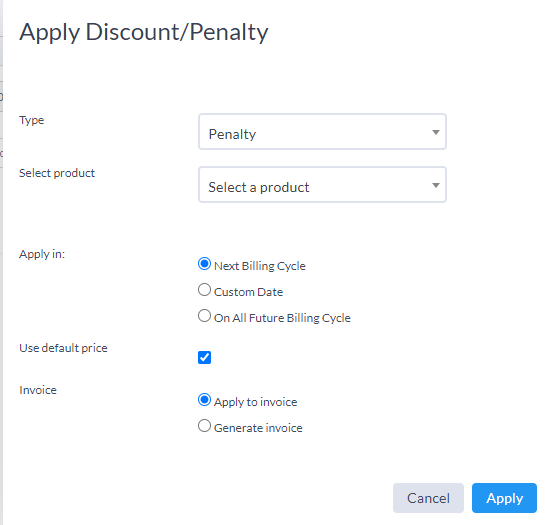
The billing cycle can be overridden for prepaid/postpaid users by setting the date here.

The Ledger section provides a detailed statement of all the credit and debit statement of all the invoices and payments for the particular user along with any excess or outstanding closing balance.
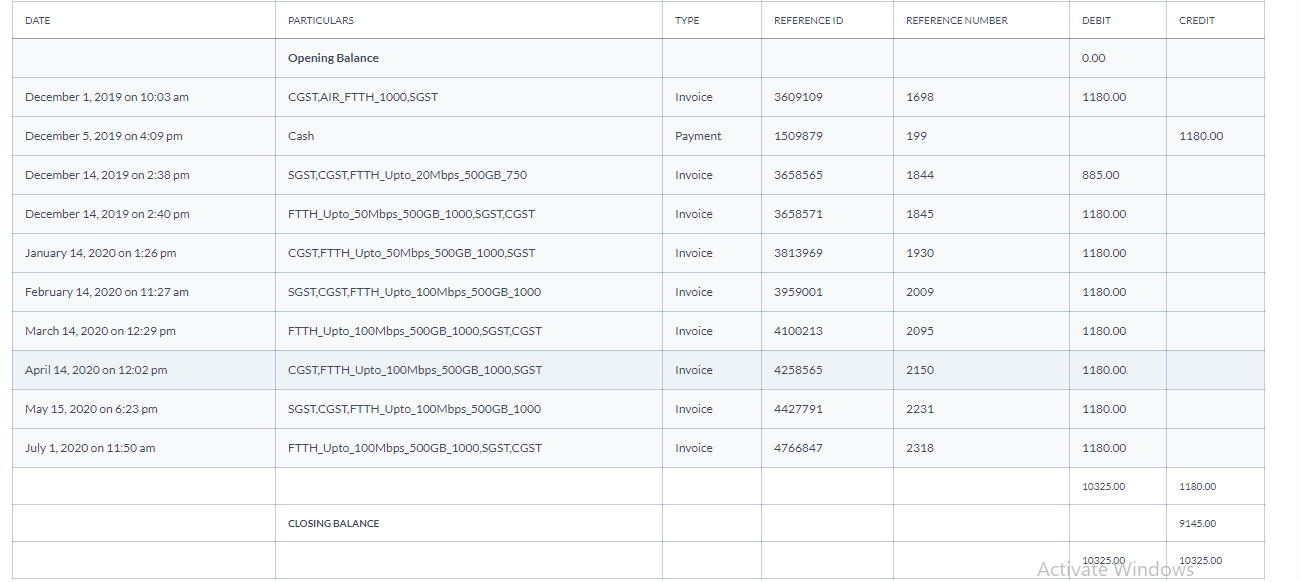
The Clear Billing option is used to delete all orders, invoices and payments for the subscriber.
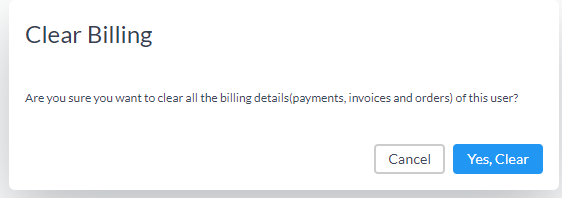
The Request Payment Collection is used for requesting a payment pickup request on the system if a subscriber wants someone to collect the payment from him.
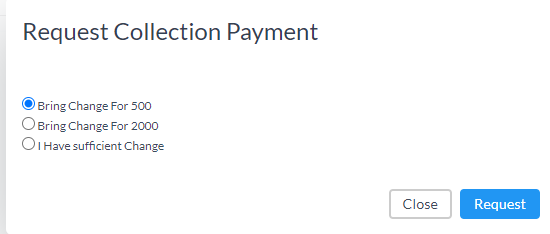
The FUP tab is used for adding additional FUP quota along with the billing for it based on the FUP template.
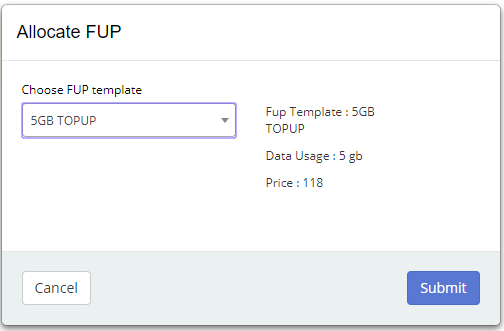
The More option provides additional functions to Reset password, delete account, print credentials and send SMS and Email content on predefined templates. You can also Raise Tickets for the user, create Comments for information which you do not want to be raised as a ticket. You can also update GPS coordinates of the user and change GST applicability by defining a date for it.
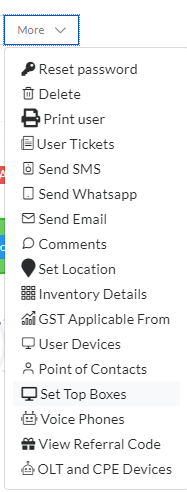
The Logged In users provides information on all the MAC addresses that the user has logged in from and the brand of devices based on the MAC address. You can also see all the devices that the end-user has subscribed to receive notifications from the application.